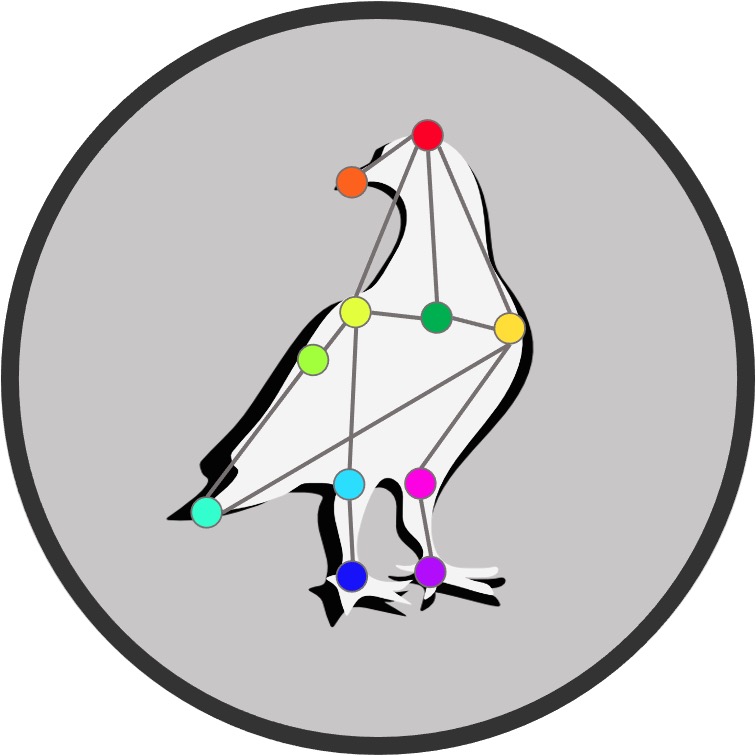How to use the PigeonSuperModel
Contents
How to use the PigeonSuperModel¶
Download this notebook in the upper right corner as .ipynb file and start it from within your DeepLabCut environment. If you need to install DeepLabCut first, please check here.
This notebook will show you how to create a pretrained project with the PigeonSuperModel using the DeepLabCut ModelZoo to analyze your own pigeon video data:
Preliminary Settings
Create Pretrained Model
Model Settings
Analyze New Videos
Filter Predictions (optional)
Create Labeled Videos (optional)
Some preliminary settings¶
Remember to start this notebook from within your deeplabcut anaconda environment to have access to the packages below.
import os
import urllib
import cv2
import deeplabcut
The PigeonSuperModel is not yet included in the DeepLabCut model zoo, therefore, you will have to download it directly from our GitLab repository. To do so, you will need to make some small changes in your local DeepLabCut installation directory. The function monkeypatch() below helps you do exatly that. First, it locates a file named pretrained_model_urls.yaml in your local DeepLabCut installation and adds the new URLs to reach the PigeonSuperModel repository. In a last step, it adds the names of the PigeonSuperModels to the modelzoo.py Modeloptions as valid model names. After this, you are all set to use the oficial function deeplabcut.create_pretrained_project() to create a pretrained project with the PigeonSuperModel.
Note
This monkeypatch is hopefully outdated soon, when the PigeonSuperModel is officially supported by the DeepLabCut ModelZoo.
def monkeypatch():
'''
This function locates a file named 'pose_estimation_tensorflow/models/pretrained/pretrained_model_urls.yaml' in your local DeepLabCut
installation and adds the new URLs below to reach the PigeonSUperModel repository.
In a last step, the names of the PigeonSuperModels are added to the 'modelzoo.py' Modeloptions as valid model names.
'''
import os
import deeplabcut
from deeplabcut.utils import auxiliaryfunctions
from deeplabcut.create_project import modelzoo
# locate the `pretrained_model_urls.yaml` file in your local DeepLabCut installation (hardcoded based on deeplabcut dir structure)
neturls_path = os.path.join(auxiliaryfunctions.get_deeplabcut_path(), 'pose_estimation_tensorflow', 'models', 'pretrained', 'pretrained_model_urls.yaml')
edits = {'PigeonSuperModel_resnet_50': 'https://gitlab.ruhr-uni-bochum.de/ikn/pigeonsupermodel/-/raw/main/models/DeepLabCut/DLC_PigeonSuperModel_01_resnet_50_iteration-2_shuffle-3.tar.gz',
'PigeonSuperModel_resnet_101': 'https://gitlab.ruhr-uni-bochum.de/ikn/pigeonsupermodel/-/raw/main/models/DeepLabCut/DLC_PigeonSuperModel_01_resnet_101_iteration-2_shuffle-4.tar.gz',
'PigeonSuperModel_resnet_152': 'https://gitlab.ruhr-uni-bochum.de/ikn/pigeonsupermodel/-/raw/main/models/DeepLabCut/DLC_PigeonSuperModel_01_resnet_152_iteration-2_shuffle-5.tar.gz'}
# add new model to the neturls file
deeplabcut.auxiliaryfunctions.edit_config(neturls_path, edits)
# add new model to locally loaded Modeloptions from modelzoo.py
modelzoo.Modeloptions.extend(['PigeonSuperModel_resnet_50', 'PigeonSuperModel_resnet_101', 'PigeonSuperModel_resnet_152'])
# you may need admin rights on your computer to edit the files above
monkeypatch()
Create your local PigeonSuperModel project¶
First, you should start by setting a path to where your project should be created, and giving your new project a salient but short name.
# give it a place to be
projectpath = r'D:/'
# give it a name
projectname = r'My2PigeonSuperModel'
Next, we will use DeepLabCuts own function deeplabcut.create_pretrained_project() to create a pretrained project. Unfortunately, (or maybe by design?) this function assumes you want to directly include your videos to the project videodir, which may be not the most efficient way to go when you work with large videos (videos will be copied, not moved, which may take quite a while and use up space unnecessarily.
My recommendation is to use the cell block below to create a 1-sec dummy video to initialize your pretrained project. Then change any settings you want to in the config file, and finally select the videos you whant to analyze from a different directory to save time and storage.
# create a dir with pre-trained DLC models
model_dir = os.path.join(projectpath, projectname)
try:
os.makedirs(model_dir)
os.chdir(model_dir)
# create dummy video
logolink = 'https://gitlab.ruhr-uni-bochum.de/ikn/pigeonsupermodel/-/raw/main/PigeonSuperModel.png?inline=false'
logo = os.path.join(model_dir, 'logo.png')
urllib.request.urlretrieve(logolink, logo);
dummyvideo = os.path.join(model_dir, 'logo.mp4')
img_array = []
for i in range(20):
img = cv2.imread(logo)
height, width, layers = img.shape
img_array.append(img)
out = cv2.VideoWriter(dummyvideo, cv2.VideoWriter_fourcc(*'mp4v'), 20, (width, height))
for i in range(len(img_array)):
out.write(img_array[i])
out.release()
video_path = dummyvideo
except:
print('Error: The project directory could not be created. See if the model already exists, and check your write permissions on that disk.')
Now you can create a pretrained DeepLabCut project. If prefere, you could directly create a list of videos to include in the project [video_path] and even activate analyzevideo=True to start analyzing right away, but I would advise to start slow, and check your settings of your new project first.
# create pre-trained model from PigeonSuperModel
config_path, _ = deeplabcut.create_pretrained_project(
projectname,
'PigeonSuperModel',
[video_path],
videotype='mp4',
copy_videos=True,
working_directory=os.path.join(projectpath, projectname),
model='PigeonSuperModel_resnet_152',
analyzevideo=False,
filtered=False,
createlabeledvideo=False,
)
# delete dummy videos created before
os.remove(dummyvideo)
os.remove(logo)
Check project settings¶
Now that you have your local copy of the PigeonSuperModel, you can open your config.yaml file to check your settings, specially the skeleton and your prefered plotting configuration.
Alternatively, you can use the function deeplabcut.auxiliaryfunctions.edit_config() to pass any changes to the config.yaml file as below.
# manually edit your config.yaml as needed
edits = {
'skeleton': [
['BT(BeakTip)', 'LC(LowerCere)'],
['LC(LowerCere)', 'UC(UpperCere)'],
['UC(UpperCere)', 'H(Head)'],
['H(Head)', 'LE(LeftEye)'],
['H(Head)', 'RE(RightEye)'],
['LE(LeftEye)', 'RE(RightEye)'],
['LE(LeftEye)', 'UC(UpperCere)'],
['LE(LeftEye)', 'UN(UpperNeck)'],
['RE(RightEye)', 'UC(UpperCere)'],
['RE(RightEye)', 'UN(UpperNeck)'],
['LE(LeftEye)', 'C(Chin)'],
['RE(RightEye)', 'C(Chin)'],
['H(Head)', 'UN(UpperNeck)'],
['UN(UpperNeck)', 'UHN(UpperHalfNeck)'],
['UHN(UpperHalfNeck)', 'MN(MiddleNeck)'],
['MN(MiddleNeck)', 'LHN(LowerHalfNeck)'],
['LHN(LowerHalfNeck)', 'US(UpperSpine=LN)'],
['US(UpperSpine=LN)', 'UHS(UpperHalfSpine)'],
['UHS(UpperHalfSpine)', 'MS(MiddleSpine)'],
['MS(MiddleSpine)', 'LHS(LowerHalfSpine)'],
['LHS(LowerHalfSpine)', 'LS(LowerSpine)'],
['LS(LowerSpine)', 'TC(TailCenter)'],
['LS(LowerSpine)', 'TL(TailLeft)'],
['LS(LowerSpine)', 'TR(TailRight)'],
['TL(TailLeft)', 'TC(TailCenter)'],
['TC(TailCenter)', 'TR(TailRight)'],
['US(UpperSpine=LN)', 'LWS(LeftWingShoulder)'],
['LWS(LeftWingShoulder)', 'LWE(LeftWingElbow)'],
['LWE(LeftWingElbow)', 'LWW(LeftWingWriwst)'],
['LWW(LeftWingWriwst)', 'LWT(LeftWingTip)'],
['US(UpperSpine=LN)', 'RWS(RightWingShoulder)'],
['RWS(RightWingShoulder)', 'RWE(RightWingElbow)'],
['RWE(RightWingElbow)', 'RWW(RightWingWriwst)'],
['RWW(RightWingWriwst)', 'RWT(RightWingTip)'],
['LWS(LeftWingShoulder)', 'LC(LeftChest)'],
['LC(LeftChest)', 'LHC(LeftHalfChest)'],
['LHC(LeftHalfChest)', 'MC(MiddleChest)'],
['MC(MiddleChest)', 'RHC(RightHalfChest)'],
['RHC(RightHalfChest)', 'RC(RightChest)'],
['RC(RightChest)', 'RWS(RightWingShoulder)'],
['MC(MiddleChest)', 'MT(MiddleThroat)'],
['MT(MiddleThroat)', 'C(Chin)'],
['C(Chin)', 'BT(BeakTip)'],
['RF(RightFoot)', 'RA(RightAnkle)'],
['RA(RightAnkle)', 'RT(RightTibia)'],
['RT(RightTibia)', 'RWS(RightWingShoulder)'],
['RT(RightTibia)', 'LS(LowerSpine)'],
['RT(RightTibia)', 'MC(MiddleChest)'],
['LF(LeftFoot)', 'LA(LeftAnkle)'],
['LA(LeftAnkle)', 'LT(LeftTibia)'],
['LT(LeftTibia)', 'LWS(LeftWingShoulder)'],
['LT(LeftTibia)', 'LS(LowerSpine)'],
['LT(LeftTibia)', 'MC(MiddleChest)'],
['RC(RightChest)', 'MT(MiddleThroat)'],
['LC(LeftChest)', 'MT(MiddleThroat)'],
['LHC(LeftHalfChest)', 'MT(MiddleThroat)'],
['RHC(RightHalfChest)', 'MT(MiddleThroat)'],
['C(Chin)', 'LHC(LeftHalfChest)'],
['C(Chin)', 'RHC(RightHalfChest)'],
['C(Chin)', 'LC(LeftChest)'],
['C(Chin)', 'RC(RightChest)'],
['C(Chin)', 'LWS(LeftWingShoulder)'],
['C(Chin)', 'RWS(RightWingShoulder)'],
['US(UpperSpine=LN)', 'RWT(RightWingTip)'],
['RWS(RightWingShoulder)', 'RWT(RightWingTip)'],
['RWE(RightWingElbow)', 'RWT(RightWingTip)'],
['US(UpperSpine=LN)', 'LWT(LeftWingTip)'],
['LWS(LeftWingShoulder)', 'LWT(LeftWingTip)'],
['LWE(LeftWingElbow)', 'LWT(LeftWingTip)'],
['RT(RightTibia)', 'RC(RightChest)'],
['RT(RightTibia)', 'RHC(RightHalfChest)'],
['LT(LeftTibia)', 'LC(LeftChest)'],
['LT(LeftTibia)', 'LHC(LeftHalfChest)'],
['RWS(RightWingShoulder)', 'TR(TailRight)'],
['LWS(LeftWingShoulder)', 'TL(TailLeft)'],
['UN(UpperNeck)', 'RWS(RightWingShoulder)'],
['UN(UpperNeck)', 'RWE(RightWingElbow)'],
['UN(UpperNeck)', 'LWS(LeftWingShoulder)'],
['UN(UpperNeck)', 'LWE(LeftWingElbow)'],
['UN(UpperNeck)', 'UHN(UpperHalfNeck)'],
],
'dotsize': 7, # size of the dots!
'colormap': 'inferno', # any matplotlib colormap!
'pcutoff': 0.5, # the higher the threshold, the more conservative the plotting!
}
# write new skeleton into config.yaml file
deeplabcut.auxiliaryfunctions.edit_config(config_path, edits);
Analyze new videos¶
Now that your new pretrained project is ready to go, you can start analyzing your own videos. You could open the project from the GUI in anaconda with python -m deeplabcut, or just run the analysis from this notebook. To analyze selected videos create a videolist, and to analyze all videos within a given directory, pass the videodir.
# define a list of videos
videolist = ['C:\\Users\\computername\\Videos\\reachingvideo1.avi',
'C:\\Users\\computername\\Videos\\reachingvideo2.avi',
'C:\\Users\\computername\\Videos\\reachingvideo3.avi']
# define entire video virectory
videodir = 'C:\\Users\\computername\\Videos'
# define output directory for DLC outputs
outputdir = 'C:\\Users\\computername\\DLC_Outputs'
# analyze list of videos
deeplabcut.analyze_videos(config_path, videolist, save_as_csv=True, destfolder=outputdir, videotype='mp4')
# analyze entire directory
deeplabcut.analyze_videos(config_path, [videodir], save_as_csv=True, destfolder=outputdir, videotype='mp4')
Filter Predictions (Optional)¶
deeplabcut.filterpredictions(config_path, videolist, videotype='mp4', filtertype= 'arima', ARdegree=5, MAdegree=2)
Create Labeled Videos (Optional)¶
deeplabcut.create_labeled_video(config_path, videolist, videotype='mp4', filtered=True, trailpoints=10, draw_skeleton = True, keypoints_only=False)
deeplabcut.plot_trajectories(config_path, videolist)